This is just something a little short and sweet that I’ve noticed has helped increase my Pinterest followers and pinners. I called it Winning with Pinning. I thought you might like it, too.
Many bloggers get a lot of traffic from Pinterest. Used effectively, Pinterest can greatly increase your traffic and social media traffic. For me and many of my blog friends, Pinterest can be our single biggest source of traffic.
One of my favorite things from Pinterest is that you can easily see what’s being pinned from your site. Did you know you can find out what’s being pinned from your blog by typing this URL: http://www.pinterest.com/source/YOURBLOGADDRESS Make sure you replace “YOURBLOGADDRESS” with your own blog URL. It will pull up all the pins that other people have been re-pinning.
For example, for The TipToe Fairy, it would like this: http://www.pinterest.com/source/thetiptoefairy.com
Did you check yours? Pretty cool, right?
One thing you can do to bring readers to your Pins is to add an enticing little blurb button on the sidebar with this same link. Would you like to create a pinterest button? Instantly, your readers will be able to just click the button and be taken over to Pinterest to see all the popular Pins from your site.
I turned mine into a picture with PicMonkey. You can create your own, or you can use one of these if you’d like.
Here’s another:
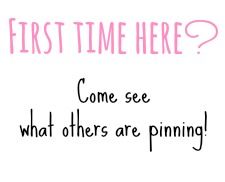 If you’d like to use one of these button, just right click and hit Save As. You’ll need to upload it to your favorite photo program or your blog.
If you’d like to use one of these button, just right click and hit Save As. You’ll need to upload it to your favorite photo program or your blog.
To display it with the Pinterest code for your pins, here is the code. Make sure to put the urls needed.
<a href=”http://www.pinterest.com/source/YOURBLOGADDRESS” target=”_blank”><img src=”URL_OF_PHOTO“ border=”0″ alt=”See what everyone is Pinning!”/></a>
For example, for The TipToe Fairy, this is the code I used.
<a href=”http://www.pinterest.com/source/thetiptoefairy.com” target=”_blank”><img alt=”See what people are pinning from The TipToe Fairy” src=”http://i1017.photobucket.com/albums/af298/passfamily/pinterestlinkage_zps6ed69c31.jpg” border=”0″ /></a>’
Isn’t that fun and easy? I hope it works well for you!
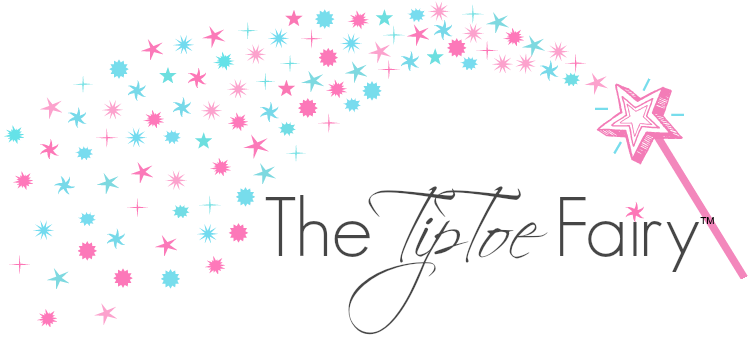
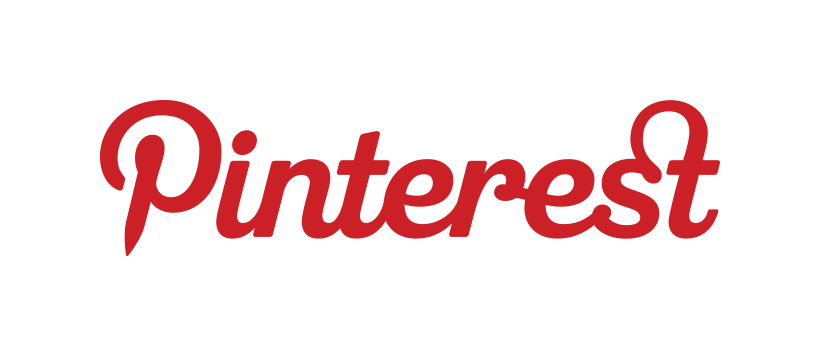

2 comments
Thanks for sharing such a great idea! I used the code provided but the image will not appear on my blog in the sidebar. I’ve provided the code below in case you are able to notice a quick fix for it. Thank you.
I think the problem is you have an extra ” at the end of your web address. HTH!!