I saw this little card on Pinterest the other day and knew I had to share my secret to this problem.
We’ve all been there. You find a meal that looks amazing or a craft that is perfect for what you want to do. Then, you click on the image, and it goes no where. What the heck? Why oh why is it on Pinterest?
Wanna know my solution to finding the original source of the image? Google Image Search! That little website has saved me from beating my head against the desk when a Pinterest click leads to nothing but an image on a spam page.
It lets me be a little detective to find that recipe or craft I’m dying to try. As a bonus for bloggers, it will also let you see if someone is stealing your pictures from your website. And, it lets you see if you missed being featured on any linky parties, too!
There are a few ways to do this. First, if you want tons of information all about Google’s image search, Google can tell you all about here. There’s even a video!With that same link, if you are using Firefox or Chrome, you can download an extension for either of these browsers for Google Image Search.
Just to show you how easy it really is, I’ve created a tutorial with screenshots below to show you how to find the original source of an image on Pinterest or really anywhere.
Step 1. Find the pin on Pinterest. Click on it and go to the source.
Step 2. Once you go to the source of the image, right click. If you have loaded the Google Image extension into your browser, it will show up in the right click menu and says “Search Google with this image.” Click that.
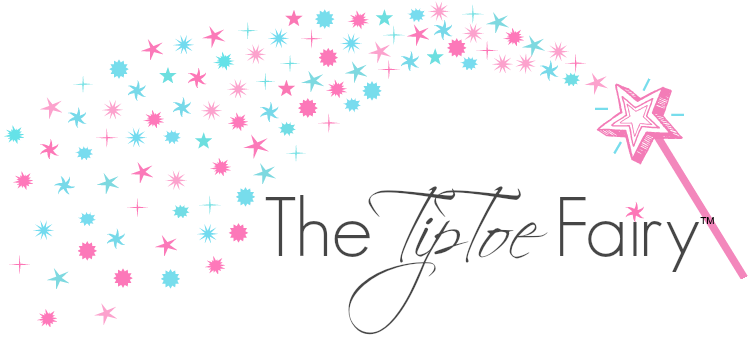
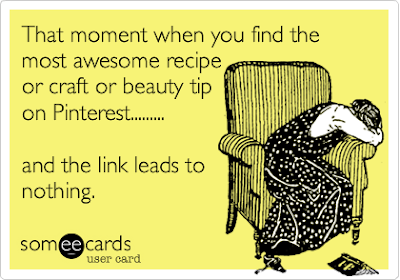

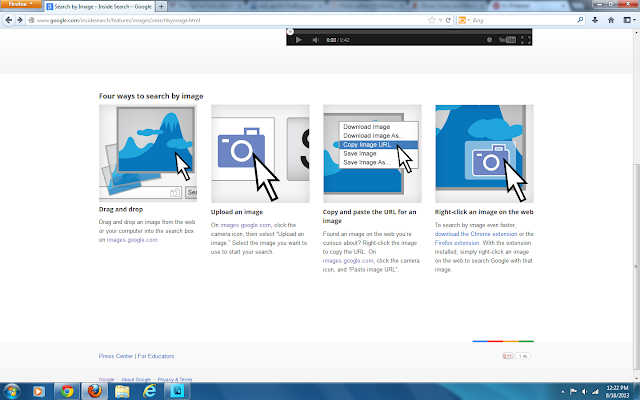
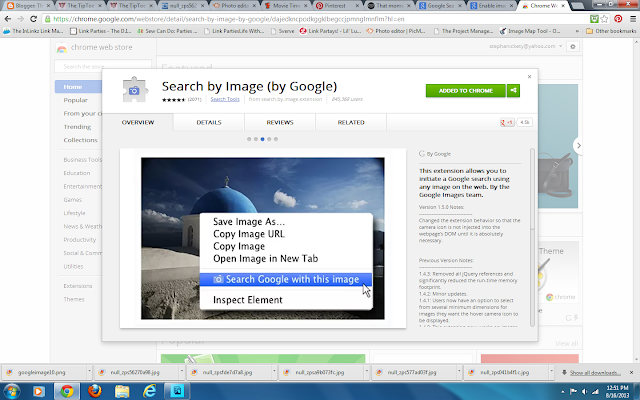
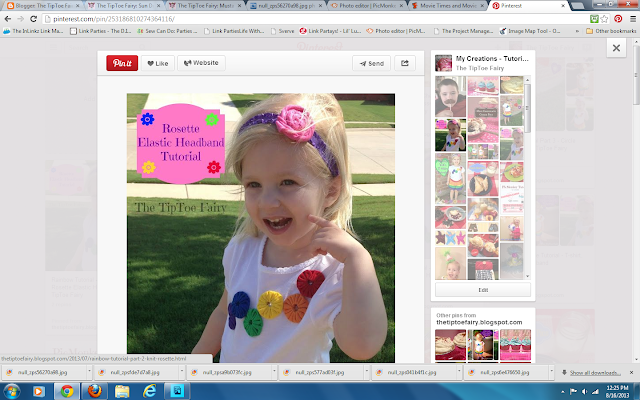


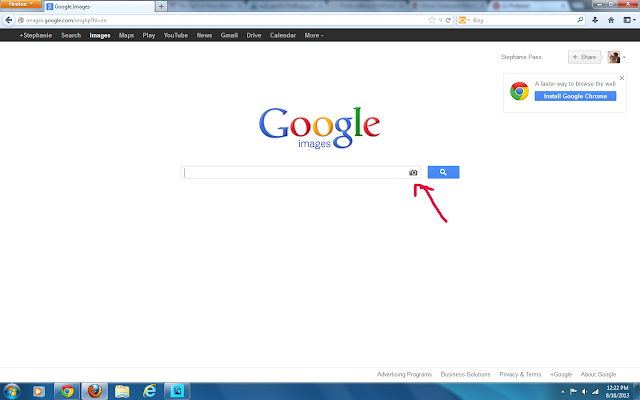
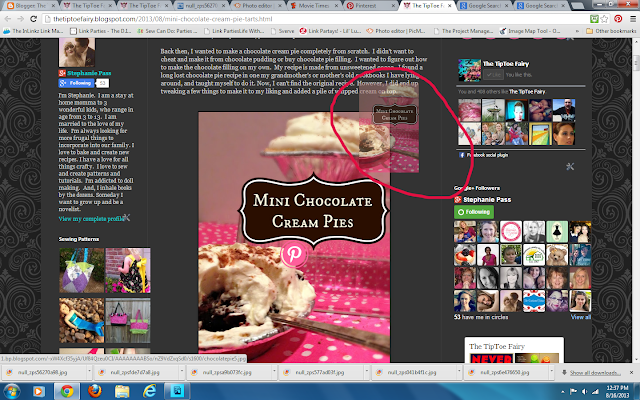


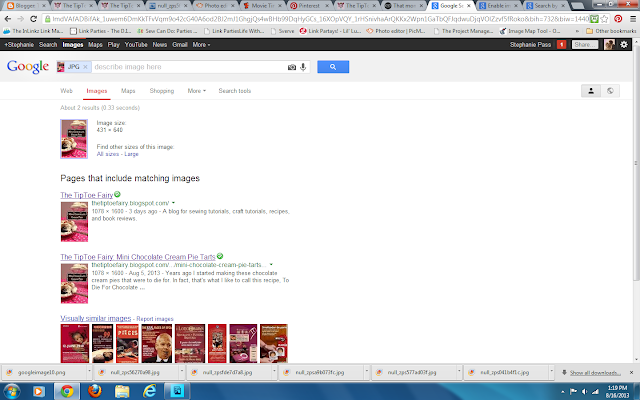
17 comments
This is great – one of my biggest peeves is when I get led to a spam site with just a pic. I am pinning this for future reference as I will never remember all of this when I need to use it… Found you through Submarine Sunday…Thanks for sharing…
For the giveaway: I need to complete my Hunger Games collection on the Kindle 🙂
And thanks for such a thorough tutorial! I do wonder why in the world people would post nothing but an image (unless it’s self-explanatory). Nice to know where to go from there!
This is awesome! Thank you so much 🙂
I never thought about that! I read a post a few weeks ago on how to make sure you don’t make a pin that does that, but I never thought about how to find the actual post. Thanks!
Thanks for sharing this Stephanie! I hadn’t thought to use Google image search for this (my daughter taught me about it a few weeks ago!) Great idea!
Thanks for linking to a Round Tuit!
Hope you have a fabulous week!
Jill @ Creating my way to Success
http://www.jembellish.blogspot.com/
Thanks for the tutorial! I’m going to have to get the Google Image search extension!
Thank you soooo much for this! A great tool in so many ways!
Corey from TinySidekick.com
Soo interesting. You can make a great info graphic to put on Pinterest about this. Thank you
This is a totally wonderful tip for every Pinterest fan!! Can’t begin to think about how many dead links I have come across. Please link-up this terrific information at our rules free Blog Strut Link Party/blog hop, Thursdays at 5:00 PM PST. Our Blog Strut isn’t your average blog hop, it offers many ways to promote and give exposure to your blog and posts. We pin all links, featured posts, as well as offer free co-host spots and button/logo redesign, plus free social network link ups. Join us and show what you’ve got!! http://www.mypersonalaccent.com/linkyparty/
I will probably download a Paranormal book if I win the Kindle.
THank you so much- I hate it when the links just lead back to the blog home page, but the post you want is buried somewhere in the archives
Ooh so good to know! I had no idea that was possible! I popped over from Serenity You–thanks so much for sharing!
~Abby =)
I would order Janet Evonavich’s newest book if I win!
I would get a book for the kids!
THANK YOU for this tutorial! I have bookmarked it. 😀
Thanks for the incredible giveaway, too!! 😀
Oh, and I’ll be adding this $20 credit to buying a hardcover edition of the expanded Third Edition of the Complete Grimm’s Tales. 🙂
This is a wonderful solution, thank you for sharing!
My pet peeve is when someone uses a glorious, drool-worthy pin to bring users to their site, and then there is not a scrap of information, nor a pic or a link to do with the project or image on the pin! I report these, but what a slap in the face to all the bloggers who work their tails off to present honest, original and interesting content to us! How do these folks get away with this, I wonder… I get so mad,, hee hee!